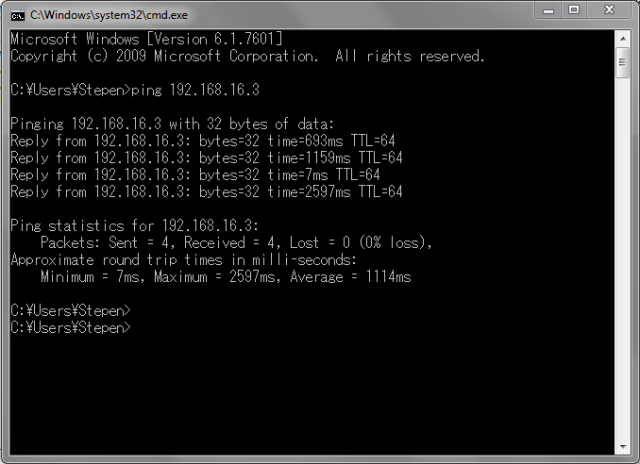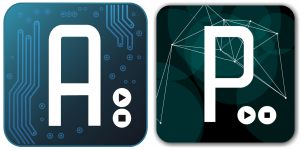Wow, it has been a long time since my last post. So much for the promises that I made in the last post.
Anyway, I really don’t wanna kill this blog, so, rather than aiming of doing something big that turned out I couldn’t commit to (like all those projects that I said in my last post), I decided just to start small and starta writing in this ‘serious’ blog again.
So, for this post, I am going to talk about the very software that I am sure everyone knows of: autoCAD. Yup, working in design department for hydroturbine products forced me to get dirty with this software. I learned it when I was in college but it is not until this past two years that I finally dwelved deeply into the software. Don’t get me wrong, I wont talk about the software itself. I am very much sure that the software itself is effing good (Hell, everyone uses it). What I want to talk about is the good practice of using the software to draw stuff, pretty much like the post about MATLAB good coding practice that I created few years back, cause apparently, I have an acute case of OCD to deal with.
This thought actually came after several month working in my current workplace. While most of my colleague do well (and by well, I mean really really well, as in way better than me) in terms of designing the product, I am afraid they are not doing things well/efficiently/effectively with their autoCAD (or at least that’s what I thought). While this has no impact on the design, works gets really frustrating when you have to edit/correct/modify the drawing because the drawing was not made properly and it really frustrates me (and also tickles my OCD sense); because that what I did when I just started working. So, to avoid future generations making bad autoCAD drawing, I am gonna write a few guidelines that can make you more efficient, and not to mention: more badass with your autoCAD.
1. Be a keyboard commando.
I think most user of autoCAD knows that we can perform action in autoCAD from the toolbars or by typing the command directly from the keyboard. While each person is entitled to their preferences, I personally prefer typing the command directly or what is usually called Keyboard Commando. While you must memorize the command for each action (which I am sure you will memorize it in no time), I find it really helpful to keep my cursor inside the drawing at all the time instead on moving it outside to click on the toolbar and then moving it back again inside the drawing. It is like playing FPS, one hand on keyboard and one hand on mouse. Being a keyboard commando also makes you versatile because you don’t really rely on the GUI (you know, since autoCAD GUI layouts can be changed by anyone and even by autodesk itself when the newer version is released). When I first came to Japan, I had to draw all those drawing in the japanese version of autoCAD and honestly, I am glad I am a keyboard commando, because I dont need to bother to look at those small kanji letter in the toolbar to do what I want. Not to mention saving me the trouble of opening dictionary.
2. Use block and create a good block structure.
This one is kinda hard to explain. Basically, when you are creating several identical objects in your drawing, the clean/right/elegant way to do it is by drawing it and define it as a block and then copy it to the place that you want. Yup, this way, this object are ‘linked’ to a definition, so that we you want to edit it, just edit the block definition and viola, all those object updates itself. This saves you the trouble of finding all those parts one by one and edit them manually. Not to mention that apparently, by using block to define several objects leads to smaller CAD file size and apparently makes autoCAD run faster than if it is not defined as a block. But again, for the latter, I might be wrong because I didn’t exactly measure it. Just my plain feeling.
Aside from that, even though you are going to have one object in just one place, sometimes it is also a good idea to make it a block. Why? Because sometimes drawing gets so complicated that every object comes on top on the other and it become really hard to distinguish whether a line belong to which objects. By making it a block will also makes your life easier when you want to select that particular object, for example to be moved or copied or even deleted. Yep, saves you the trouble of selecting each line one by one.
One thing that I need to mention though is that when you define a block, make sure to define the origin point. What is that? It is a place to show you the control point of your block. With this control point, you can easily move the block by clicking on those points, so yeah, no need to waste your energy typing ‘M’ just to move the block. This control point will also be the axis of your rotation if you decided that you want to change the orientation of the block via the properties panel. See, one more reason to use block. By default, the origin is always set to 0,0 every time you are about to complete defining a block, so, be sure to adjust it properly with your block definition.
One more thing about block is that you can use it to create repeated pattern. Yup, in my field of work, most of the parts that I draw are in circular shape that has a repeated pattern every certain width of angle. So, I really like to use block-array combo to get the jobs done. That way, I can easily make the repeated pattern and change it only ONCE should I need to edit it.
Note that block can also be used for a frequently used component of drawing, like symbol or bolts or nuts, and can be really powerful when it is used as a template or . Yep, imagine typing bolt-enter-m12-enter and, bam, M12 bolt pops up in your face.
3. Beware of the double-edged OSNAP.
I am sure every autoCAD users use object snap. Hell, there is no reason not to use it. This is one of autoCAD’s feature thay makes our life easier and one of autoCAD feature that amaze the shit out of me when I used autoCAD for the very first time. Wanna start new line from the end of the previous one? just move your mouse near the end point and, jajang (Author Note: Jajang is the Korean version of Viola), autoCAD will snap it for you. Sadly, while this feature is like an oasis in the middle of CAD dessert, this feature is also double-edge.
As drawing gets more complex, it is going to be hard for autoCAD to object-snap the cursor to the location that we intended and we will also have a hard time telling if that object snap is the one that we want, simply because those possible object snaps are really close to each other (but doesn’t point to the same location). The worst part is that you wont even notice that you are clicking the wrong points when you are about to do something that involves connectivity like hatching or dimensioning. The only way that you can avoid this from happening is by being careful and limitting your object snap setting instead of turning them all on and beware of the object snap symbol that autoCAD shows you when it object-snapped your cursor. Square means edge point, triangle means middle point, and so on.
4. Do not stretch.
It is really convinient something to just drag the edge of the line to trim it or extend it to another line or objects. However, I find it the hard way that sometimes doing this will cause connectivity problem even though those line does perfectly connected when you do it right. Not to mention that doing so may shift your line’s orientation (which you usually want to keep) or risk clicking on the wrong point because of the object snap problem that I’ve explained in point 3. That being said, I personally think that it is best to stick with trim and extend command to trim or extend line. Note that you can easily switch between trim or extend by using shift key.
5. Use viewport with style.
Okay, I have to be honest with you. I didn’t really know about viewport until I was working here. Why? Because in college, most drawing that I made is not to be printed. However, here, in Japan, I have to print the drawing every day and submit it for my boss to be checked or used as a reason to scold me (T T). Yeah, so basically, the concept is to draw all your drawing in model tab with the real scale, and yeah, by real scale I mean knock yourself out and use 1:1 scale. Then, to print the drawing, create a viewport in the paper space tab and scale it accordingly to fit the paper. This way, you can use the dimension easily while keeping your drawing scaled for the printing. And the epic part about the viewport is: you can adjust which layer’s visibility exclusive for that one viewport only. This is really useful when you have one big picture to show the general outline of the object that you are drawing and one smaller picture to show the detailed outline of a certain parts. To do this, people usually just makes two copies of the object, each with different dimensioning and then use two different viewports to put it in the paper space. While this is perfectly fine on the print, this is not the elegant way. The correct one, is just to use one object and put the dimensioning for the general outline and the detailed outline there on the very same object, but in different layer, then, use two different viewports to show both the general outline and the detailed parts, and hide the unnecessary layer to hide the unwanted dimensioning in each viewport. Elegant and full satisfaction to your OCD sense.
***
Fiuh, well, I think that is all that I am going to write today. It is currently 2AM and I really need my beauty sleep. A little disclaimer though, I am not associated with autoCAD in anyway and this post is not intended to say that I am effing expert at autoCAD. I am still a noobs and in fact I still learn something new everyday about autoCAD. This post is just a shout-out of my OCD heart to all those people out there, so that they can use autoCAD in the right way so that it does not trouble me when I have to revise their drawing. I hope you find this post useful, or entertaining. Ciao…
Regards,
0X_R